- 更新Eclipse,安裝 Helios下的Eclipse XSL Developer Tools
- 安裝完後,Eclipse會要求重啟。重新啟動完Eclipse後,建立一個新的Java Project
- 在新建的Java Project下新增一個files的目錄
- 在files目錄下, 建立source.xml,內容如下
<?xml version="1.0"?>
<!-- This is a comment -->
<people>
<address type="personal">
<name>Lars </name>
<street> Test </street>
<telephon number="0123" />
</address>
<address type="personal">
<name>Joe </name>
<street> Test2 </street>
<telephon number="1234" />
</address>
<address type="business">
<name>Jim</name>
<street> Test3 </street>
<telephon number="2345" />
</address>
</people> - 在同一目錄下,建立一個transform2.xsl檔案,內容如下
- 於Project explore中,對新建立的transform2.xsl按右鍵—>Run As—>XSL Transformation
- Eclipse會跳出一個視窗,選取要轉換的XML檔案
- 轉換的結果會存在同目錄下的 source.out.xml檔案內
<?xml version="1.0"?>
<xsl:stylesheet xmlns:xsl="http://www.w3.org/1999/XSL/Transform"
version="1.0">
<xsl:output method="xml" />
<!-- Copy everything -->
<xsl:template match="*">
<xsl:copy>
<xsl:copy-of select="@*" />
<xsl:apply-templates />
</xsl:copy>
</xsl:template>
<!-- Do some adjustments for the address -->
<xsl:template match="address">
<xsl:element name="place-where-person-live">
<xsl:apply-templates />
</xsl:element>
</xsl:template>
<!-- Put the name in a <hubba> tag -->
<xsl:template match="name">
<xsl:element name="name">
<hubba>
<xsl:apply-templates />
</hubba>
</xsl:element>
</xsl:template>
</xsl:stylesheet>

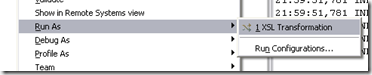

沒有留言:
張貼留言